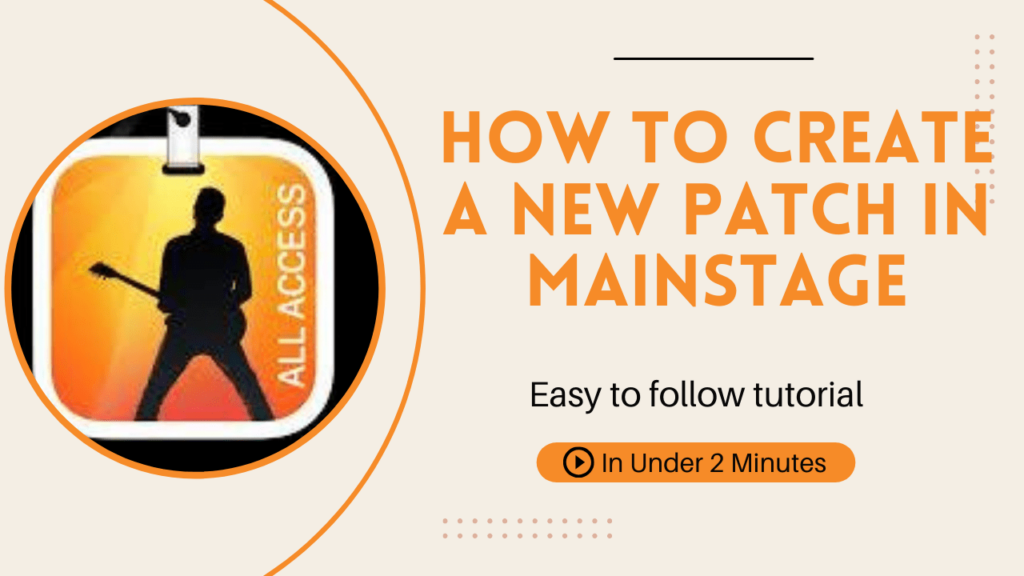
How to create a new patch in Mainstage
In today’s tutorial, we’re going to walk through how to create a patch on a concert keyboard. If you’ve seen my previous video, you might recognize the setup I’m using, which is the 123 Concert Keyboard. Let’s dive in and break down the steps for creating a new patch!
Step 1: Start a New Patch
First, let’s begin by opening your Concert software. To create a new patch, simply click the little plus button located next to the patch list column. This will create a new patch, and you’ll see it labeled as “Untitled.” Don’t worry, we’ll name it later.
Step 2: Add an Instrument to Your Patch
Now that we have an untitled patch, it’s time to add an instrument to make sound!
- Navigate to the Channel Strips section on the interface.
- Click the plus button here as well.
- Ensure that “Software Instrument” is selected.
- Assign the instrument to your keyboard (in my case, I’m keeping it on Keyboard 1).
- Set the output to 1 and 2 to ensure sound plays through the main speakers.
- After setting these parameters, click Create.
This will bring up the Channel Library at the bottom of the screen.
Step 3: Select Your Instrument
Once the Channel Library appears, you can choose which instrument you want to use for your patch. For this example, I’m going to add some Modern Strings to the channel strip.
- Browse through the instrument options available.
- Select Modern Strings from the list.
You’ll now see the Modern Strings instrument pop up across the piano’s virtual keyboard, showing that it’s ready to play.
Step 4: Customize and Add More Instruments
From here, you can add additional instruments to the channel strips or even make changes to your current patch. The software is flexible and allows you to easily tweak and expand your sound with as many instruments as you like.
Step 5: Save Your Patch
Now that your patch is created, make sure to give it a name and save it for future use. This will ensure your work is preserved, and you can access it again anytime.
And that’s it! Creating a patch is a super quick and easy process that can be done in just a few steps. You can experiment with different instruments, effects, and sounds to create your own custom patches for any performance or composition. Thanks for reading, and don’t forget to check out my other videos for more tips and tricks.